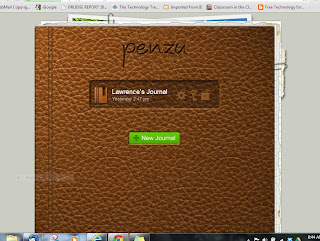Open Educational Resources
Please note: this article uses inline links. Please click on the links for more information.
This past weekend, I was faced with a perplexing
dilemma. One of the blades on my riding
mower had to be replaced. I had never
done this particular procedure before, so I did what anyone living in 2013 is
likely to do: I Googled it. I found diagrams and photographs, and even
downloaded the manual for my particular model of lawn tractor. I also found numerous videos on Youtube that
showed in precise detail how blades are changed on that mower. Years ago, I would have had to rely on the
expertise of someone else to accomplish this task. I would have had to take my tractor to
someone who knew how to do it, or I would have to find a friend with the
required free time to come and wrench on it in my yard. In short, I would have been stuck. I was able to affect the repairs myself,
because of all the materials freely available online. I didn't have to pay for a book or a manual, I
didn't have to pay for a mechanic to fix it, and I certainly didn't have to pay
for someone to teach me how to do it myself.
The incident with my tractor pretty fairly sums up the topic
of this discussion: Open Educational Resources.
The idea is that educational resources don’t have to be expensive. In fact, some of the best materials can cost
nothing at all. Schools and classrooms across
the country are moving towards open source software to support education. Instead of paying thousands of dollars for
licenses for Microsoft Office, they are using Open Office, which does most of the
same things, but for the low low cost of nothing. Word processing, spreadsheets, presentations…
it’s all there. Instead of paying for
Photoshop, people are downloading and using GIMP, which has most of the
functionality but is, again, without cost.
This paradigm is transferring to educational resources as well,
including textbooks and instructional videos and interactive simulations. When my daughter needs help in a few years
with Algebra, I will show her what I can.
Later on, when she needs help with more advanced topics like
trigonometry or calculus, she very well might turn to Khan Academy or some
similar source of Open Educational Resources.
There is, and always will be, money to be made in
educational materials. Many people will
say “you get what you pay for.” This is
true to an extent, but it is interesting to note that MIT has been posting course materials online, including texts and lecture videos, since
2007. Anyone can study thermodynamics
from MIT now. However, you have to pay
tuition in order to get a diploma from them.
As school divisions and teachers struggle to pull together the ends of
the educational funding rope, it is good to know that there are resources
available to them that can supplement, if not supplant, the materials they are
already using.
When you are ready to explore the options out there, here
are a few more places to start: