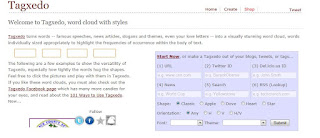In the past I pushed to get teachers to adopt the use of Edmodo. However, with the migration to Google accounts I chose not to actively recommend Edmodo this year. Not only can Google Drive files be shared, they can be edited collaboratively. In addition, at the end of school year 2014 Google was testing a beta version of a management site dubbed Google Classroom. (Rather than calling it a classroom management system, or even a content management system, let's just call it a Google Drive management system.)
At the start of the year I figured teachers might feel a bit overwhelmed if I tried to get them to adopt booth Google Mail, Google Drive, Google Docs AND Google Classroom. As a result, I mentioned Google Classroom to very few teachers.
In spite of all of the above Emily Martin (AHS) made use of Edmodo this year, and Matt Gillis (CHS/CES) used Google Classroom. So, I thought I'd ask the two of them to briefly describe their experiences with these sites and give teachers a chance to consider them for next year.
Here are some remarks directly from Emily ....
Generally, I will use Edmodo with my upper-level Spanish classes. I give them a situation, and they have to provide a comment. For example, I provided a question in Spanish from a Spanish advice column. Students had to use a particular verb tense that we were reviewing to provide an answer for that question. Then, we discussed phrases such as “I agree,” “That is a good idea,” “I disagree,” etc., and how to explain why. Then, they had to comment on another students´ comment, similar to a blog. I have also used Edmodo as a tool on which students can save Power Point presentations if they do not have a flash drive, or for peer-editing: Students may share sentences that they have written, and then comment upon grammatical errors in other students´ sentences. Then, I comment about whether or not it is correct.
Immediately my students enjoyed the set-up of Edmodo. It is easy to log into, and the fact that it looks like Facebook makes it attractive to them. They seemed disappointed that it does not have all of the Facebook features like “friending” their classmates, but this was the main complaint. It also seems to motivate them to write in Spanish. I have noticed that they may not write in perfect Spanish on Edmodo, but they try with what they know, and they use Spanish more frequently than they do during a normal lesson. In fact, sometimes I do not even have to remind them to use Spanish – it is almost as if they immediately know that they need to use it on Edmodo, and they love to send funny and sarcastic Spanish messages to one another! I love to read their comments.
Overall, I give Edmodo a very good review, and I would recommend it to any teacher who would like to use it as an interactive slightly conversational tool, especially if you struggle with getting all of your students to participate during oral discussions in the classroom.
and here is what Matt had to say about google classroom:
I've used Google Classroom with my 7th Grade Chorus class, who did a research project on a favorite pop star. It was very easy to set up an assignment for them and set a due date. Since the 7th graders have Chromebooks and Google accounts, it took very little time to get them set up and working. Once they started working, I could monitor their progress from Google account, and I could give each student personalized feedback. Now that they have turned in their projects, I can give them a grade and return it to them. I distribute the assignment and rubric, they do their research, type their notes, create their slide presentation, and get their grade all without using a single sheet of paper.
I'm in a situation where my classroom gets used by others, and at certain times of the year I have to hold class in different places throughout the school. The flexibility of being able to work on their projects anywhere without the hassle of walking around to each computer with a flash drive was an absolute God-send. There are other apps that can be integrated with Google Classroom to create a rubric and tally a score on the assignment as well. I haven't yet explored those options, because they seem pretty difficult to work with. I will just stick with Classroom for now.
Although Google Classroom just recently came out of Beta testing, I really like the features it has so far. I look forward to what new features will be added to classroom as time goes on.
The big advantage of google classroom is that it integrates well with Google drive --its'strong point is managing the flow of files. It also allows students to use a single log in Edmodo, on the other hand, is aimed more at classroom management. The difference can be seen by looking at some of classroom's limitations. According to Alice Keeler, Classroom will not:
Google Classroom does not handle course enrollments like you would find in an LMS or CMS. Google Classroom does not have a gradebook. Google Classroom does not track student participation. While students can comment in Google Classroom, there are not discussion boards.Google Classroom does not integrate quizzing features....Google Classroom does not allow teachers to create content within the system. Instead, teachers link to content they build in other places such as Google Docs. Google Classroom assignments can not be organized into modules or units.This is not to say that Alice Keeler doesn't think highly of Classroom, after all, she states, "Since it is from Google, it integrates with Google Drive in amazing ways." and offers a list of 50 things you can do with classroom. In essence, Classroom allows you to set up an environment to both distribute and collect assignments. She offers an entire collection of posts on the use of Google Classroom.
You might consider adopting one of these two in the fall, however, before making a decision, I'd recommend that you wait until August or September to do so because Google Classroom is evolving as I write and some of the things listed as limitations above, may have be available this fall.