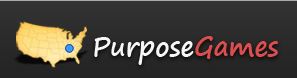
Today's posting ought to be short, to the point, and useful to any teacher inclined to use it.
I've been reviewing the website puroposegames.com
The types of games available at purpose games are not space invader or pack man type games, rather they are multiple choice, or matching--match the image, country, etc. with the terms. The images are more or less collages, that is you aren't given one image at a time, rather you are given a "poster," map, or diagram with dots at different locations on said image. For example you may have a picture of the skeletal system with dots on different bones, after clicking on "start" you are given one label at a time and must click on the correct location for that label. When you're finished you see your time, the percent correct, and how you compared to others. These games could be played by students at individual devices (at home or at school) or on a SMART Board for the class to see.
I find this site useful in two ways.
First, you can search for or explore games made by others. Most of these "others" seem to be educators. This site seems to lend itself well to science and geography, but I found games in pretty much all subject fields. Below, I've posted a sampling of links to games across the curriculum.
Math:
Geometry Figures
Humanities:
Music Notes and Rests
Art Movements
famous Renaissance paintings
Science:
The Hydrogen Element
Skeletal system
Language Arts:
Great Works of Literature
Parts of Speech,
Grammar Correct Usage
Famous People
Significant Dates in history 1960-2000
Second, You can make your own games. Uploading an image is quite simple, placing the dots and labels presents no difficulties. By making your own games you can tailor them to the SOLS (you can include "sol" in your search and you might be surprised at the number of things you turn up, already correlated to the SOLs).
Here are two games I created which made specifically for the Geography SOLs related to Europe.
Europe Physical Map
Europe Political Map
Purpose Games also includes the capacity to create player groups. You can then go on to create "challenges" and "tournaments". Perhaps some day I'll more fully explore those possibilities and let you know what I find. For now, let me conclude by recommending "purpose games" as an easy to use site where your students can enjoy learning or reviewing assigned material.





