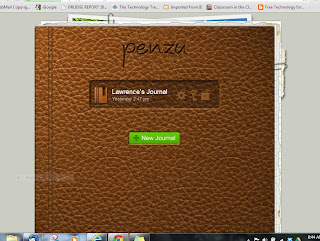I recently saw where a fellow ITRT in another district
highly praised “Penzu.com”, a site I wasn’t familiar with. He stated that it was one of the more heavily
used sites by his teachers. I decided to
check it out and upon reading about it, I was puzzled, it seemed to be just
another blogging site. But, after going
to the site and using it, I began to see what makes it distinctive—its simplicity
and security.
Penzu is very easy to use, even for those who aren’t too
computer savvy. Click here and you’ll see what I mean. What comes up is a window which looks like an
old fashioned sheet of writing paper.
You can immediately start journaling. By running your mouse across the icons on the
top of the paper you’ll find buttons to create a new entry, save, print, insert a photo, and change the
appearance. All in all though, it is a
lot quicker and easier to use than your typical blog. There are self-apparent reasons why an
English teacher would want their
students to journal, so let’s look at
Penzu from a teacher’s perspective.
Penzu is not set up for classroom use, it is intended for
individual use. To sign up for an
account, one does need to have an Email address—if this seems like an
insurmountable barrier to student use, see your friendly, local ITRT and we’ll help you out here. The creators set Penzu up to have
advantages over a paper/pencil journal.
For example, it can’t be lost or
destroyed—it is stored on line (although you can download entries). One can access their online journal from
multiple platforms—iPads, Android devices,
or any internet computer. My
immediate reaction to this was—yes, but the big disadvantage compared to pencil
and paper is its vulnerability in the area of privacy. A quick investigation revealed how wrong I
was. Not only can it be set up so no one
except you can access it, but it can also be encrypted with government/military
level encryption, one reviewer called it
the “Rambo” of such sites.
You might be wondering, if it is so private and super-secret,
how does it fit into a classroom? Well,
it can be private, but, it can also be shared.
You can Email the entry (anonymously if desired) or you can share a link
to the entry. Comments can be allowed at
the author’s discretion.
One more observation, part of the charm (for me) of Penzu,
is its appearance—it looks like a diary I might have kept “back in the day”. However, that appearance may not have the
same appeal to today’s student. All in all, I’m impressed with this and site find
it an option worth considering for a teacher that wants to have their students
do some journaling.