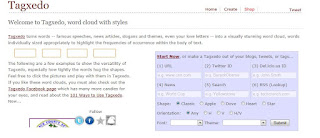This post is primarily for users of the iPads, OR those who
have special ed. students in their rooms and COULD use the iPads.
Wednesday, February 27, 2013
Quizlet--the App
Wednesday, February 20, 2013
Voice Translation Apps
A teacher told me the other day how she uses her phone in conferences with Spanish speaking parents. The parents speak into the smart phone and an app translates things into English. The teacher speaks into the phone and the app translates it into Spanish for the parents. What a great idea. Think how great that would be for the school secretary. I don't even have texting on my phone, it is NOT too smart (although smarter than I ever dreamed a phone would be when I was a kid) so I'm not the best one to write this review...we're going to handle this one differently.
I went back to my work area and installed three different free voice translators on my iPad. I found that the one from Google wouldn't work with our proxy. One called "Translator with Speech (Free)" didn't really have speech unless you paid $0.99. A third, called "Translate Voice Free" seems to work great, but you only get about 10 translations per day without pauing $0.99. --which isn't too much of an obstacle.
If you have a Smart Phone which works off a satellite rather than the school's network, I'd suggest trying the Google one first, it includes Creole and I'm told it is really good.
If you use a translator app, would you do us a favor? Leave a comment below telling which app you use and what its advantages and disadvantages are.
I went back to my work area and installed three different free voice translators on my iPad. I found that the one from Google wouldn't work with our proxy. One called "Translator with Speech (Free)" didn't really have speech unless you paid $0.99. A third, called "Translate Voice Free" seems to work great, but you only get about 10 translations per day without pauing $0.99. --which isn't too much of an obstacle.
If you have a Smart Phone which works off a satellite rather than the school's network, I'd suggest trying the Google one first, it includes Creole and I'm told it is really good.
If you use a translator app, would you do us a favor? Leave a comment below telling which app you use and what its advantages and disadvantages are.
Wednesday, February 13, 2013
Tagxedo
I found an interesting site, Tagxedo.com and it is very similar to Wordle—which most of you should be familiar with. The site provides a place for you to enter text and in a matter of seconds it turns this text into a “word cloud”—suitable for a poster or for use with an LCD projector. You can enter words by typing them in directly, by copying and pasting, by entering a web address, by entering a word in a search box and doing an online search, from Twitter (well, not while at school), or by uploading a text file (you cannot use a .doc or .docx file, it MUST be a .txt or .text file). Then you can choose the shape the words will be arranged in, the color theme, the font and even the orientation of the words. Click on submit and seconds later a visually appealing word cloud is created.
With or without an account the site is easy to use and fairly intuitive. Users must remember to save a file they want to upload as a text file; it also could become more difficult if you wanted to create your own shape to paste the words on. However, even a technophobe ought to be able to handle this one.
Here is an interesting observation about reviews on Tagxedo:
Jason Tomaszewski at educationalworld.com agrees with all that I’ve said above, however, he adds:
Tagxedo only earns a 3-star rating due to limited applicability to the classroom. Sure, it’s pretty cool to see your words form a picture, but other than that, there really isn’t a lesson to be learned.In stark contrast, Hardy Leung, writing in teachersfirst gives this massive list of ideas for applying Tagxedo to the classroom: Th
is is a terrific visual tool to share on an interactive whiteboard or projector. In primary grades. Enter a group of related words into the text box, such as sight words, words with the same spelling cluster, or vocabulary terms. Then have students roll over the words to read them aloud as they pop out (only works in the ONLINE version of the clouds). Paste in a passage or URL for a political speech to visualize the politician's "message." Analyze advertising propaganda by visualizing the language used in TV or print ads. Create word clouds of historical texts of inauguration speeches as time capsules of the issues of the day. Use this site as a way to help students see and memorize terms and important vocabulary, especially visual learners. Use it also when writing poetry or reading passages of great literature to "see" themes and motifs of repeated words and images. Have students paste in their own writing to spot repeated (and monotonous) language when teaching lessons on word choice. Students will be surprised to see what words appear to be dominant. ESL and ELL students will eagerly use this site since word order will no longer be a problem for them. Have students work in groups to create word posters of vocabulary words with related meanings, such as different ways to say "walk" or "said" and decorate your classroom with these visual reminders of the richness of language. Use themes and shapes that coordinate with the word cloud (for example, use a bird shape when creating a cloud about flight or a heart when interpreting a love poem. Consider using a word cloud as a first week of school activity where students discuss summer vacation or what they did over the summer. As a first day activity, students could also make a cloud with words about themselves, then have classmates guess which cloud matches which person.So, which type of teacher are you, the one who offhandedly rejects Tagxedo as not applicable, or the one whose fruitful imagination sees endless possibilities? For myself, I see one very obvious way I’d use it in a classroom. At Tagxedo’s home page—which looks like this:
I simply typed “Al Kaline” in the search box. Al Kaline was one of the heroes of my boyhood—an all-star right fielder for the Detroit Tigers from 1953-1974. In a matter of seconds, Tagxedo produced the following:
What a great anticipatory set this would be. Now it might say “Detroit” rather than Baltimore, but I, for one, immediately remember that Baltimore was Detroit’s biggest rival during the Earl Weaver/Mayo Smith years (sorry, I realize that while reminiscing I’ve lost most of you). Getting back to my point, if students just researched the relation of each of the prominent words to Al Kaline, they would have a very good picture of the significance of Al Kaline—what a great way to introduce virtually any topic.
Here is a similar example, this time by searching “Gettysburg Address” and then changing the shape and color scheme:
So, my final word on the matter is that in its most basic form, Tagxedo is a very useful tool which is elegantly easy to use. Since no account is needed to create a Tagxedo it is easy for students to create one to put in a report or presentation.
Wednesday, February 6, 2013
Digital Story Telling Across the Globe
Once upon a time, when I first became an ITRT, I had a foreign language teacher ask me about setting up Email pen pals. Due to a number of factors, I was unable to make that happen at that time. However, last year, as part of my effort to become certified in technology integration, I had to prove that I “develop and model cultural understanding and global awareness by engaging with colleagues and students of other cultures using digital-age communication and collaboration tools.” So, I returned to the Email pen pal concept (knowing that some of the obstacles had been removed) and proposed to Donna McAvene (AHS) that we attempt to find Spanish speaking pen pals for her Spanish learners. When we began to investigate further, it looked like Epals.com would be just the site to use to make Epal connections.
We soon found that the Epals site suggested various projects for the students to work on as they exchanged notes with their Internet pen pals. A series of step by step lesson plans, and links to samples accompanied these suggested projects.
Subscribe to:
Comments (Atom)