Safe Search - If you want to be able to search the web while you are displaying the results to your class, you may want to consider locking on "safe search" mode, which will attempt to filter out search results that contain "adult" content. You will know that Safe Search is on because it will tell you on the top of each search page. You can turn on safe search by going to "settings" in the lower right hand corner of the google search page, From the pop up menu click on "search settings".
If, after you click on "settings", rather than clicking on "search settings", you, instead click on "advanced search" you get to filters that can be very useful. For example, while creating the resource web pages, I have frequently done searches by file type--I've searched only for PowerPoints, or only for pdf files. Under settings you will also find the possibility of turning up results based on the region you are searching from, by how old the result is (useful when searching for the latest news), reading level (useful if you want your students to use more scholarly resources, or if your students read at an elementary level), and you can search by "usage rights" (useful if you want to benefit commercially from search results, or if you want to share them in a non-educational environment).
I've also been recently introduced to Google's conversion box. By typing something like meters to miles in the browser address bar, if Google is your default search engine, you will get a box something like this one.
Notice that to the right of "length" are some arrows. By clicking on these arrow you pull down a list of options such as the following:
Allow me to mention one more Google tool--I simply typed "translate" into the Google Search box, and look what comes up.
\
Note the microphone, you can have a student speak something into the box and then translate into English, or any of dozens of other languages. I just said goodbye and it not only translated it into Spanish (adiós) but it spoke it to me as well so that I know how to pronounce it.
If all of what I've said today is old hat to you, I offer no apologies, because I am confident that I have shared some useful tools which will be new to many. Now, will we remember to use them when the time comes?


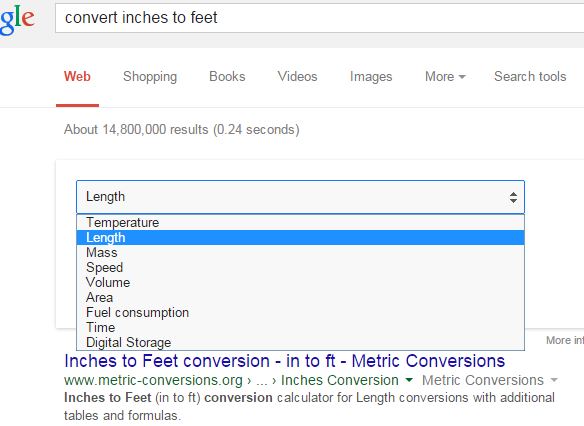

No comments:
Post a Comment